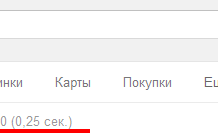У першій частині про хоткей, ми розібрали Windows hotkeys, для тих хто не читав цей пост, я раджу його прочитати.
Так само раджу підписатися на RSS, що б не пропустити подальших постів.
Сьогодні ми розглянемо способи застосування гарячих клавіш у браузерах.
І перший браузер і його хоткей: Firefox.
| 16 | Remove CSS styles | Alt + V + Y + N (or CTRL + Shift + S with Web developer’s Toolbar) |
| 17 | Restore CSS styles | Alt + V + Y + B |
| 18 | View the source code | Ctrl + U |
| 19 | View the source code of a selected code fragment | Select the section, Shift + F10 and select “Show source code” |
| 20 | Start DOM Inspector | Ctrl + Shift + I |
| 21 | Start Firebug | F12 |
| 22 | Add bookmarks | Ctrl + D |
| 23 | Bookmarks | Ctrl + B |
| 24 | History | Ctrl + H |
| 25 | Reopen Previously Closed Tab | CTRL+SHIFT+T |
| 26 | Bookmark all tabs | CTRL+SHIFT+D |
| 27 | Back | Alt + Left Arrow |
| 28 | Forward | Alt + Right Arrow |
| 29 | Go one page back in your history | Backspace |
| 30 | Add a keyword to a bookmark | Go to your bookmarks much faster by giving them keywords. Right-click the bookmark and then select Properties. Put a short keyword in the keyword field, save it, and now you can type that keyword in the address bar and it will go to that bookmark. |
| 31 | Jump to Address Bar | Ctrl + L or F6 |
| 32 | Go To Homepage | Alt + Home |
| 33 | Decrease Text Size | Ctrl + — |
| 34 | Increase Text Size | Ctrl + + |
| 35 | Go To Homepage | Alt + Home |
| 36 | Quick Search | / |
| 37 | Jump to Search Bar | Ctrl + K |
| 38 | Navigate in the tab history | ALT + Left Arrow (back), ALT + Right Arrow (forward) |
| 39 | Open New Tab | Ctrl + T (keyboard), Double Click on Tab Bar (mouse) |
| 40 | Close Current Tab | Ctrl + W (keyboard), Middle Click on Tab (mouse) |
| 41 | Jump To Next Tab | Ctrl + Page up or CTRL + Tab |
| 42 | Jump To Previous Tab | Ctrl + Page Dn or Ctrl + Shift + Tab |
| 43 | Open link in a new tab | Ctrl + Left mouse click |
| 43 | Select a Tab | Ctrl + [1 — 9] |
| 45 | Move to a next link | Tab |
| 46 | Move to a previous link | Shift + Tab |
| 47 | Display all previous text entered in a text box and/or available options on drop down menu. | Alt + Down arrow |